How to Unlock POS Machine MoniePoint Terminal:
It has become a thing of burden to a lot of business owners and many questions have been raised about the possibility of unlocking the POS machine terminal after it has been locked. If you are among the people who need help on how to unlock and make your POS machine work again for your various businesses, this article is the right thing you should be reading. In this article, we are going to be learning the processes by which you can unlock and set up your POS machine and get back to your daily activities. You must learn and follow this process accordingly.

What Is A POS Machine?:
Many definitions from different people as I asked, “What a pos machine is”. Someone said a POS machine is the quickest way of a transaction or an automated mode of sending and receiving money. Another person said it’s the fastest and most reliable method of transaction. In this context, I would say they are all correct to some extent.
A POS machine which is also known as a point of sales machine is an electronic device that is used to process payments from customers. They are mostly used in restaurants, retail stores and other restaurants. A POS machine can accept different payment methods for example credit cards, debit cards, and mobile payments. It can also streamline transactions, track sales, or manage inventory.
How To Unlock The POS Machine Moniepoint Terminal:
Unlocking the Moniepoint POS machine has certain guidelines to follow and below are the following steps. Take note of each step and pay absolute attention to them.
- Turn on the machine: be sure your moniepoint pos machine is turned on and it’s been connected to a constant power source.
- Fill In the Admin Passcode: now on the Moniepoint POS machine screen, you will be asked to enter the admin password. This password is normally provided by moniepoint when you first register and receive the POS machine. Enter the password correctly.
- Open the Admin menu: the moment you have entered your correct password, you will be granted access to the menu. This menu option may be slightly different depending on the moniepoint pos machine you have.
- Go to the unlock option: in the menu, you would have to look for the unlock POS machine option. It may be either labelled as “unlock pos” or something very similar. Use the “up” or “down” buttons on the POS machine to scroll through the admin menu to select the unlock option.
- Follow the instructions: after you have selected the unlock option, the next step is, the pos machine would as well provide you with information on the screen. All you need to do is follow this information carefully to complete the unlocking process.
- Fill in the unlock code: at this point, you can be required to fill in an unlock code. This code is usually given by moniepoint or service provider. Use the keypad to enter the code the moniepoint pos machine service provider has provided you with.
- Confirm the unlock: once you have entered the unlock code, the moniepoint pos machine will ask for confirmation. Ensure to go through every single detail that is displayed on your Moniepoint POS machine screen to confirm the unlock process.
- Be patient for confirmation: after you have confirmed the unlock, the Moniepoint POS machine will then process your request. It is possible that this can take a few minutes or even an hour. All you need is to wait patiently for the confirmation message on your Moniepoint POS machine screen.
- Test the Moniepoint POS machine: after the moniepoint machine has been successfully unlocked, you can go ahead to try it by performing a transaction or making a payment. This can assure you that the moniepoint machine is fully working and ready for use.
Steps to Unlock Opay Pos Machine:
- Firstly, open the opay app on your mobile phone
- Go ahead and log into the app with your registered mobile phone number
- After you have logged In, go straight to the settings or account section of the opay app
- Now keep your eyes on the unlock your account or unlock your wallet option.
- Follow the detailed instructions that have been provided on your opay mobile app to complete the unlocking process.
- If you are facing any kind of technical issues, reach out to the opay customer support team for more information.
Steps to Unlock Palmpay POS machine:
- First and foremost, open the Palmpay app on your mobile phone
- Login into your Palmpay account with your correct password and registered phone number
- The moment you are logged in, go straight to the settings or account settings in the app on your mobile phone.
- Keep an eye on the unlock your account or unlock your wallet option.
- Now you are to follow the on-screen instruction or details that is provided to complete your unlocking process.
- Contact the Palmpay service providers for any technical difficulties you might be facing while in the unlocking process.
Conclusion on How to unlock POS Machine Moniepoint Terminal:
These steps are basic guidelines and precise ways but they may be slightly different depending on the specific version of the app or POS machine you are using. If after reading this article you still have more pressing issues or need more assistance, it is best you reach out to the respective customer support team for either Opay, Plampay, or Moniepoint. They are in the best place to provide you with prompt instructions about the problem you may be facing.
READ MORE: EASYBUY PRICE LIST FOR IPHONE
Or else this article is your best solution. All you need do is follow the instructions adequately and your POS machine will be up and working in no time.
Please note: do not take your machine to an external person fronting to be able to fix the problem for you. Otherwise, you would either be scammed or extorted. Ensure to either follow the guidelines or reach out to the customer support team for more information.
Be the first to comment