To reset the Easy Buy phone and enhance the user experience, removing the Easy Buy plugin is essential. This guide offers specific steps for safe and effective removal, providing instructions for removing the plugin, resetting the phone through a factory reset, and erasing data and applications for optimal performance.
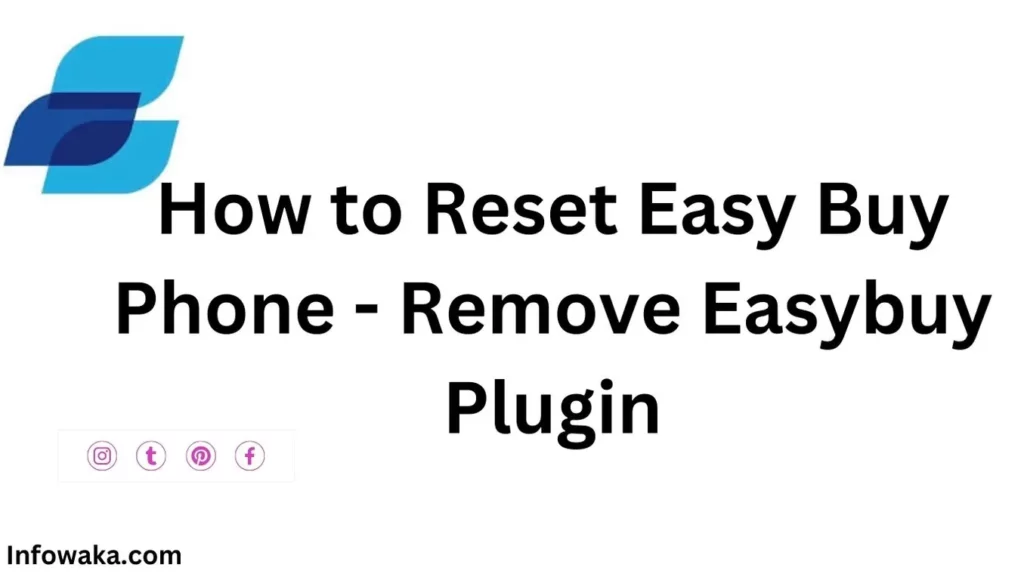
What is Easy Buy?
Easy Buy is an innovative mobile plugin aimed at streamlining shopping experiences. Seamlessly integrating with smartphones, it allows users to effortlessly browse, select, and purchase a wide array of products and services via a user-friendly interface. Its categorized layout simplifies product discovery and is complemented by detailed descriptions and reviews for informed decision-making.
An outstanding feature is its secure payment, which accommodates various methods like credit and debit cards and mobile wallets, prioritizing smooth and protected transactions. Advanced security measures safeguard users’ sensitive data, ensuring a secure shopping environment.
Despite its advantages, users might consider removing Easybuy from their phones due to preferences, application issues, or to free up storage space. However, this process requires caution, acknowledging that while Easybuy aims for convenience, it’s susceptible to occasional issues.
To assist users in this, the forthcoming sections will detail the specifics of removing the Easybuy plugin and resetting the phone. It’s pivotal to recognize that, akin to any application, careful removal is essential to prevent potential problems, emphasizing that while Easybuy strives for convenience, it isn’t impervious to challenges.
See also: Easybuy Phones Online – How Can I Buy Phone Online
Benefits Gained from Reset of Easy Buy Phone
The Easybuy security plugin is a common feature on many phones, designed to provide users with a secure and convenient shopping experience. However, there are several benefits to resetting Easy Buy phones and removing this plugin from your device.
- Improved User Experience: Removing the Easybuy plugin provides an instant improvement in the user experience. Users frequently note that their devices operate more smoothly and quickly in the absence of the plugin. This is attributed to the plugin’s occasional consumption of substantial system resources, which can otherwise impede the performance of other applications and processes on the phone.
- Increased Privacy: Another big advantage is having more privacy. The Easybuy plugin, like many other apps, needs to get into your stuff to work well. It wants your location, what you search for online, and even your contacts. If you take out the plugin, you won’t share as much of your information.
- Extended battery life: Taking out the Easybuy plugin can make your battery last longer. The plugin uses up a lot of your phone’s power because it needs a bunch of resources. When you remove it, your battery tends to work better, giving you more time to use your phone before it needs charging.
- Reduced annoyances: Taking out Easybuy lessens hassles like pop-up ads. Users find it a more peaceful experience. Though it has benefits, removing it usually means a better experience, more privacy, a longer battery life, and fewer annoyances. Personal needs should guide whether to remove it.
See also: Easybuy Phone Price List 2023 Update
Common Problems on Easy Buy Phones and Solutions
The Easybuy security plugin, meant to improve shopping, can cause various user-reported issues. Solutions for these problems include:
- Unwanted Pop-up Ads: Users encounter intrusive pop-up ads. To resolve this, disabling the plugin’s ability to display other apps in device settings under ‘Apps’ for Easybuy can help.
- Decreased Device Performance: The plugin sometimes heavily uses system resources, slowing down devices. Clearing the Easybuy plugin’s cache via device settings under ‘Apps’ can alleviate this issue.
- Privacy Concerns: Due to the need for extensive personal data, users have privacy worries. Adjusting the plugin’s permissions through device settings under ‘Apps’ can limit its access to personal data.
- Reduced Battery Life: The plugin’s substantial battery usage leads to quicker battery drain. Disabling the Easybuy plugin when not in use by selecting ‘Force Stop’ in device settings under ‘Apps’ for Easybuy can help conserve battery.
If issues persist, it might be wise to uninstall the Easybuy plugin. It’s crucial to weigh personal needs and circumstances before deciding to keep or remove the plugin. These solutions aim to address common problems caused by the Easybuy plugin, allowing users to tailor their use based on their specific concerns and preferences.
See also: EasyBuy Customer Care Number and Contact Details
Preparation Before Reset of Easy Buy Phone
Before removing the Easy Buy plugin from your phone, ensure a smooth process and data preservation with these preparatory steps:
- Backup Your Data: Safeguard all vital information, contacts, photos, videos, and files by transferring them to a computer, external storage, or a cloud-based service.
- Understand the Consequences: Removing Easybuy means losing its services. Prepare for this, and note any important purchases or subscriptions linked to the plugin for potential restoration.
- Ensure Necessary Tools: Have required tools or software prepared for the removal process, such as a computer, specific software, or your phone charger, to avoid disruptions.
- Update Your Phone: Ensure your phone operates on the latest OS version to prevent compatibility issues during removal.
These steps are vital to a successful removal process. The following section will provide a step-by-step guide for safely removing the Easybuy plugin from your phone.
How to Reset Easy Buy Phone
Resetting your phone can fix problems linked to the Easybuy plugin. Here’s a detailed guide on how to carry out this process:
- Back up your data: Use a cloud service like Google Drive or iCloud or connect to a computer to save contacts, photos, and apps before resetting.
- Access settings: Navigate to your phone’s settings, usually found on the home screen or in the app drawer.
- Locate the reset option: Look for ‘System,’ ‘Reset,’ ‘Backup & reset,’ ‘Factory data reset,’ or similar options in the settings menu.
- Initiate reset: Choose ‘Factory data reset’ or ‘Erase all data,’ confirming your decision. Ensure you’ve backed up everything, as this action erases all data.
- Wait for the reset: The phone will reset, taking a few minutes, and then restart.
- Set up your phone: After the reset, sign in to your Google or Apple account, download apps, and restore your data.
Remember, a factory reset should be a last resort. Try troubleshooting or uninstalling the Easybuy plugin before resorting to this step. Note that the steps may vary depending on your phone’s make and model. Always refer to your device’s specific instructions.
Conclusion
Navigate smartphone security, especially with pre-installed plugins like Easybuy, addressing issues like performance, privacy, and battery life. With knowledge and tools, you can control your device, troubleshoot, disable, uninstall, or reset it. Consider personal needs and circumstances for the best solution.
Be the first to comment