Here is a guide on how to remove private numbers in today’s digital world, where privacy matters. Whether for a surprise or business, concealing your phone number can be crucial.
We will cover Android, iPhone, and more, detailing steps for each system to help you manage your number visibility. Let’s begin ensuring your calls stay as private as you need.
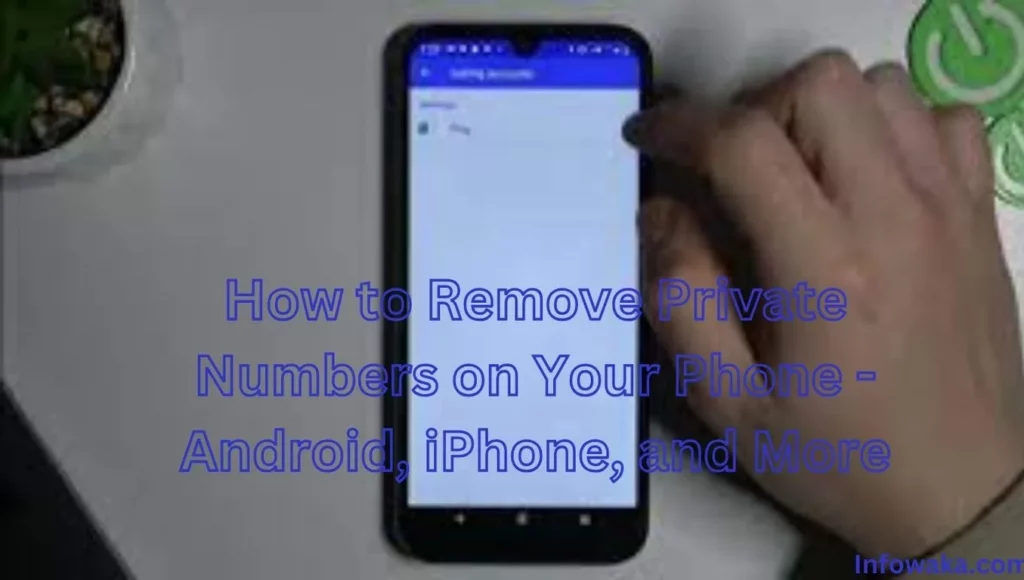
See also: Easybuy Phone Lock ; How to Deactivate Easybuy Security Plugin
How to Remove Private Numbers on Your iPhone
The constant annoyance of private numbers calling your iPhone can be frustrating, but fortunately, there is a way to put a stop to it. This guide will walk you through the straightforward process of removing private numbers from your iPhone. The following is a step-by-step guide on how to remove private numbers on your iPhone:
- Open the Phone App: Launch the Phone app on your iPhone, where your call logs are stored.
- Go to Recent Calls: Navigate to the ‘Recents’ tab at the bottom of the Phone app to see a list of recent calls.
- Identify the Private Number: Scroll through the list to locate the private number, usually displayed as ‘Unknown’ or ‘No Caller ID’.
- Block the Number: Once you find the private number, tap on the ‘i’ icon next to it. This takes you to the caller’s details page. Scroll down and select ‘Block this Caller’. Confirm your choice by tapping ‘Block Contact’.
By following these simple steps, you have successfully blocked a private number on your iPhone. This prevents the number from making calls, leaving voicemails, or sending text messages.
Remember, if you change your mind, you can always unblock the number. Enjoy a peaceful mobile experience without the hassle of unwanted calls.
Please be aware that this method is effective for private numbers that have called you at least once. If you are dealing with calls from a private number not showing up in recent calls, reach out to your service provider for assistance.
Additionally, keep in mind that blocking a number doesn’t prevent other forms of contact, such as social media or email. Always stay vigilant about your privacy and security.
How to Remove Private Numbers on Your Andriod
Receiving unwanted calls from private numbers can be bothersome. If you are using an Android phone and wish to block or manage these numbers, the following guide will assist you through the process:
How to remove private numbers from the call log:
- Open your phone app: Tap the phone icon on your home screen to access your call log.
- Access the call log: Select the ‘Recent’ tab at the bottom to view your call history.
- Locate the private number. Scroll through the log to find the private number.
- Delete the call entry: Long-press the call entry and tap ‘Delete’ from the menu.
How to block private numbers:
- Open your phone app: Tap the phone icon.
- Access settings: Tap the three-dot menu at the top-right, then choose ‘Settings’.
- Go to blocked numbers: Look for ‘Blocked numbers’ and tap it.
- Block private numbers: Activate the switch to ‘Block private numbers’.
While these steps assist in handling private calls, remember that not all private numbers are unwanted. Some could be crucial, like calls from organizations for privacy reasons. Ensure you are not accidentally blocking important calls.
Read More: How to Check New IPPIS and Contact Us
Keep in mind that the steps might slightly differ based on your Android version or phone brand. If you face any difficulties, refer to your device’s manual or seek guidance from your service provider for specific instructions.
See also: Cheapest Android Phones Below 40000
Why Does My Phone Show a Private Number on All Incoming Calls?
In today’s digital world, communication has become super easy. But sometimes, people get calls that show up as private numbers on their phone screens. If all your incoming calls are private, keep on reading. You will know why this happens and what you can do about it in the following paragraphs:
- Caller ID and privacy: The main reason for this is caller ID blocking. Some callers use services to hide their phone numbers for privacy. When they do this, your phone cannot recognize their number, so it shows the private number.
- Telecommunication rules: In many places, rules let callers block their numbers from showing on the receiver’s caller ID. People do this for privacy too. But if all your incoming calls show as private numbers, it might be a setting on your phone.
- Phone settings: Certain phone settings can make all calls look like they are from a private number. For example, there’s a feature called “Silence Unknown Callers” that stops your phone from ringing for unknown numbers. When it is on, all calls from unknown numbers show as private numbers.
- Network problems: Sometimes, issues with your service provider’s network cause this problem. When the network can’t show the caller’s number correctly, all calls might appear as a “private numbers.”
Getting calls marked as “private numbers” can be annoying. Knowing why it happens can help fix it. You can contact your service provider or adjust your phone settings to solve this. Understanding these digital challenges helps make communication smoother.
See also: Fairmoney iPhone App Download – Fairmoney App On iPhone
Can You Block All Private Numbers?
In today’s digital world, privacy is a big deal. One problem folks often have is getting calls from private numbers they don’t want. The big question is, “Can you stop all private numbers?” Yes, you can, but it depends on what phone you have and your service provider. The following are means of stopping all private numbers:
For Android, you can easily stop all private numbers from calling you:
- Open the phone app: Tap the three dots in the top right, and pick Settings. Choose blocked numbers. Turn on block calls from unknown callers. This stops all private or unknown calls.
On an iPhone, it’s a bit different because iOS doesn’t have a direct way to block private numbers:
Open settings, scroll, and tap phone: Tap Silence Unknown Callers. Turn on the switch. This makes your phone silent for unknown calls, including private ones, sending them to voicemail.
If your phone doesn’t have built-in blocking, you can try apps like Truecaller or Hiya. They help you block private numbers too.
If nothing else works, reach out to your service provider. Some providers offer ways to block private numbers.
While blocking private numbers is possible, think about the calls you might miss. Sometimes important calls come from unknown numbers. So, make sure you’re okay with possibly missing those calls before blocking them all.
Remember, privacy matters, but being reachable does too. It is all about finding the right balance.
Conclusion
Blocking private numbers safeguards against spammers and confusion from unknown calls. Android and iPhone users have distinct methods to block or unblock these calls. Stay cautious of suspicious links or apps to ensure security. If it seems too good, it might be risky.
Be the first to comment